As a website owner using WordPress, you’ve probably run into some frustrations with the new block editor, officially named Gutenberg. Launched in 2018, it represented a major shift from the classic WordPress editor that required some adjustment.
As the owner of a Canada web design services agency, I help clients navigate these new WordPress editing challenges daily. I’ll cover the top 7 problems I see users run into and simple solutions to fix them so you can get back to publishing great content.
The block editor is slow and laggy
A common complaint is that Gutenberg performs slowly, with writing lagging behind typing or blocks taking too long to load. There are a few ways to improve this:
- Limit your plugins. Too many plugins, especially outdated ones, can bog down the editor. Try disabling plugins to isolate the problem.
- Update WordPress. Using the latest WordPress version keeps the editor running smoothly.
- Try a lighter theme. Some themes are optimized for the block editor, while heavy themes like page builders can slow it down.
- Increase server resources. Upgrading hosting or resources like RAM and CPU may help if your site has high traffic.
Formatting gets messed up switching between visual and code
When you toggle between the visual editor and code (HTML) view, formatting like bold and italics can get lost in translation. To avoid this:
- Click the More Options button and make sure the Code Editor is set to use either HTML or CSS formatting.
- Add formatting in code view instead of visually to prevent conflicts.
- Install a plugin like Enable Code Editing that adds a separate code editor block.
Spacing between blocks is inconsistent
Getting your blocks to line up and look clean can be frustrating. Some fixes:
- Adjust margins and padding on individual blocks to tweak spacing.
- Use spacer blocks to add consistent spacing between other blocks.
- Add custom CSS to override block style defaults.
Can’t edit certain blocks in older posts
Once you add new blocks to posts, some may become unsupported if you edit old content. To fix this:
- Replace unsupported blocks by changing them to a supported block.
- Install the Classic Editor plugin to access the old editor when needed.
- Use a page builder like Elementor that lets you drag and drop content sections for more flexibility.
Copying content from other sites causes formatting issues
Pasting text from external sites like Google Docs or Word can bring over weird formatting like double spaces or unusual characters. To paste cleanly:
- Use the Paste without formatting option in your browser or block editor.
- Install a paste handling plugin like Paste from Word which automatically strips formatting.
- Paste into Notepad first to strip all formatting, then copy again into the block editor.
Images don’t align or position properly
Aligning images and text neatly can be tough in the block editor. Some tips:
- Use the wide and full-width image blocks for better alignment options.
- Adjust image and caption width settings to align objects cleanly.
- Add custom CSS to position elements exactly where you want.
Blocks spontaneously disappear
It can be maddening when hours of work mysteriously vanish in the block editor. This is often due to browser caching issues. Try:
- Disabling browser caching completely when using the block editor.
- Frequently saving and auto-saving content. Never go more than 15-30 minutes without saving.
- Installing editor backups and recovery plugins. This lets you roll back lost changes.
The block editor is powerful but has some rough edges. With these tips, you can smooth out common issues that come up. Let me know in the comments if you have any other problems with Gutenberg you’d like help fixing!